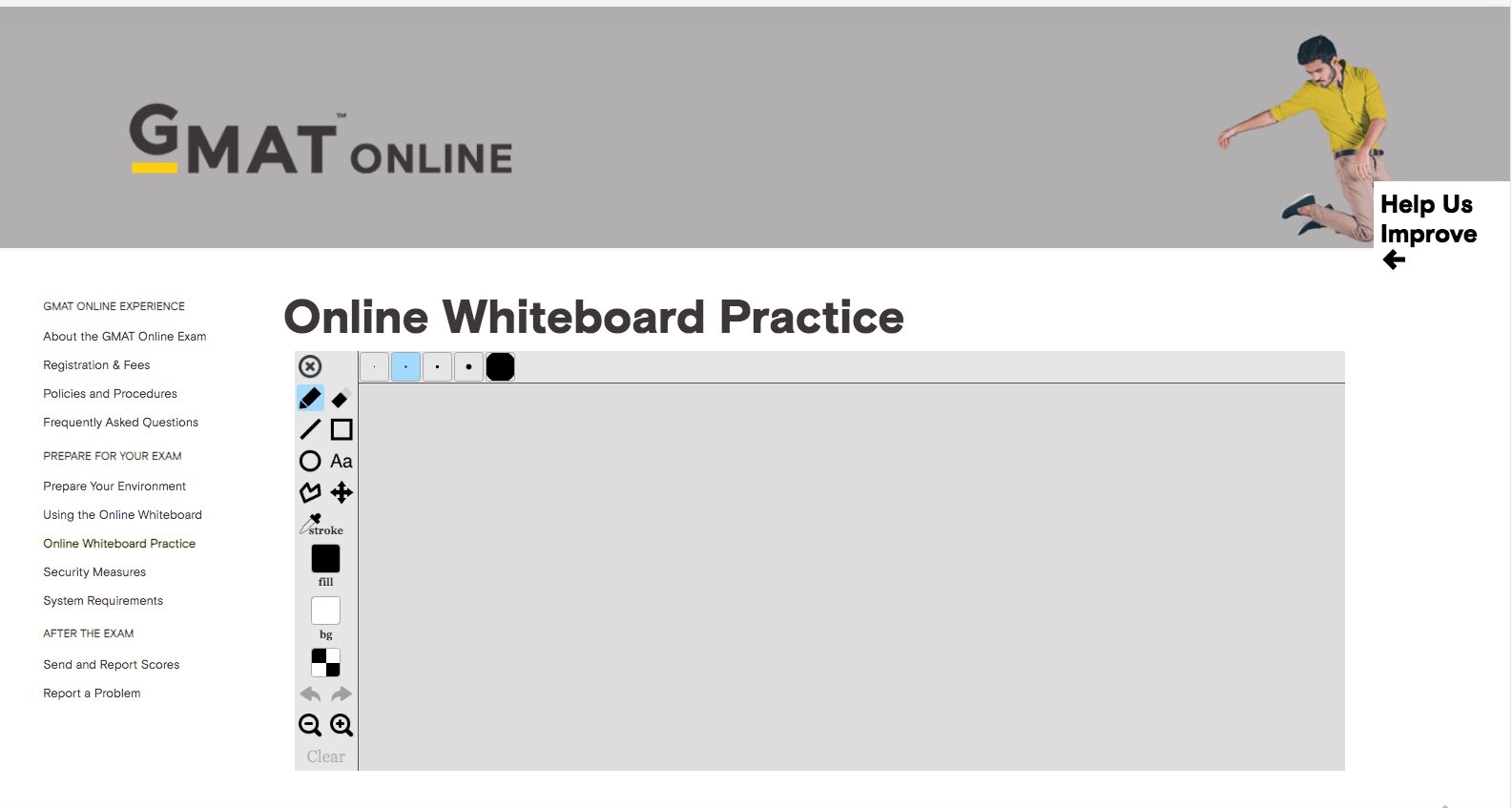There is no scratch paper or laminated pad allowed--only an onscreen whiteboard where you can only use your mouse to draw or the keyboard to type. You cannot use a touchscreen---for example you can’t use an iPAD. You may be able to use a computer that has a touchscreen, but you can’t actually use the touchscreen. If you don’t have a mouse, you can use a touchpad as a mouse--but you can’t use a touchscreen, a stylus, an attached track pad, or any kind of digital pen. You can resize the onscreen whiteboard so it doesn’t take up the full screen.
The onscreen whiteboard has a “pen” tool where you can use your mouse to draw, take notes, write expressions or equations. It has a “text” tool where you can type onto the whiteboard. There’s a pan tool where you can pan around and go to a different part of the whiteboard. There is a zoom in and zoom out function, which is very helpful. For example, if you put your time chart on the first page, you use your pan tool to go to the next area, and then you can zoom out to locate your time chart.
UPDATE 4/23: It appears that wireless mice are allowed, according to a chat with Pearson Vue. I wouldn’t rely on this, however--so make sure you have a wired mouse as a backup in case you don’t have. According to the video linked to above from 4/24 update, GMAC has stated only wired, not wireless, mice are allowed.
Here’s a good preview of the whiteboard where you can practice using it:
MBA.com released a practice whiteboard.
https://www.mba.com/exams/gmat-online/prepare-for-your-exam/online-whiteboard:
A great video about the online whiteboard, including some advantages of using the online whiteboard: